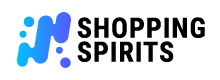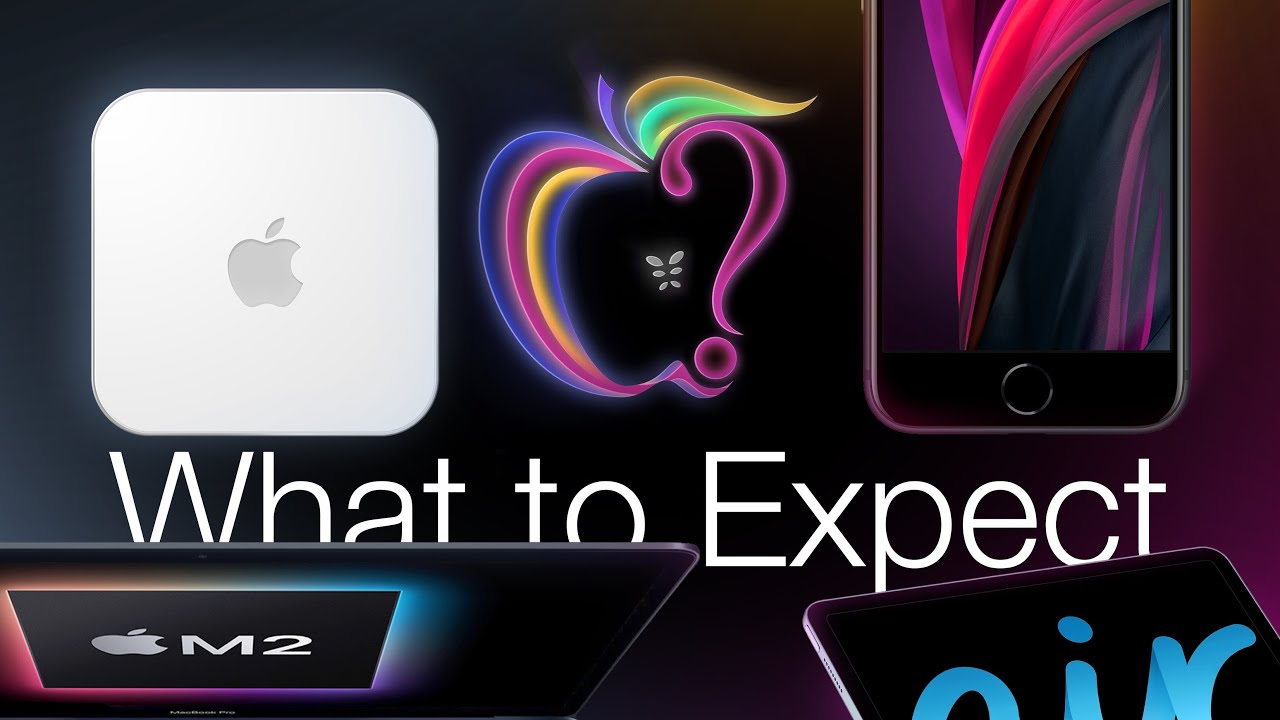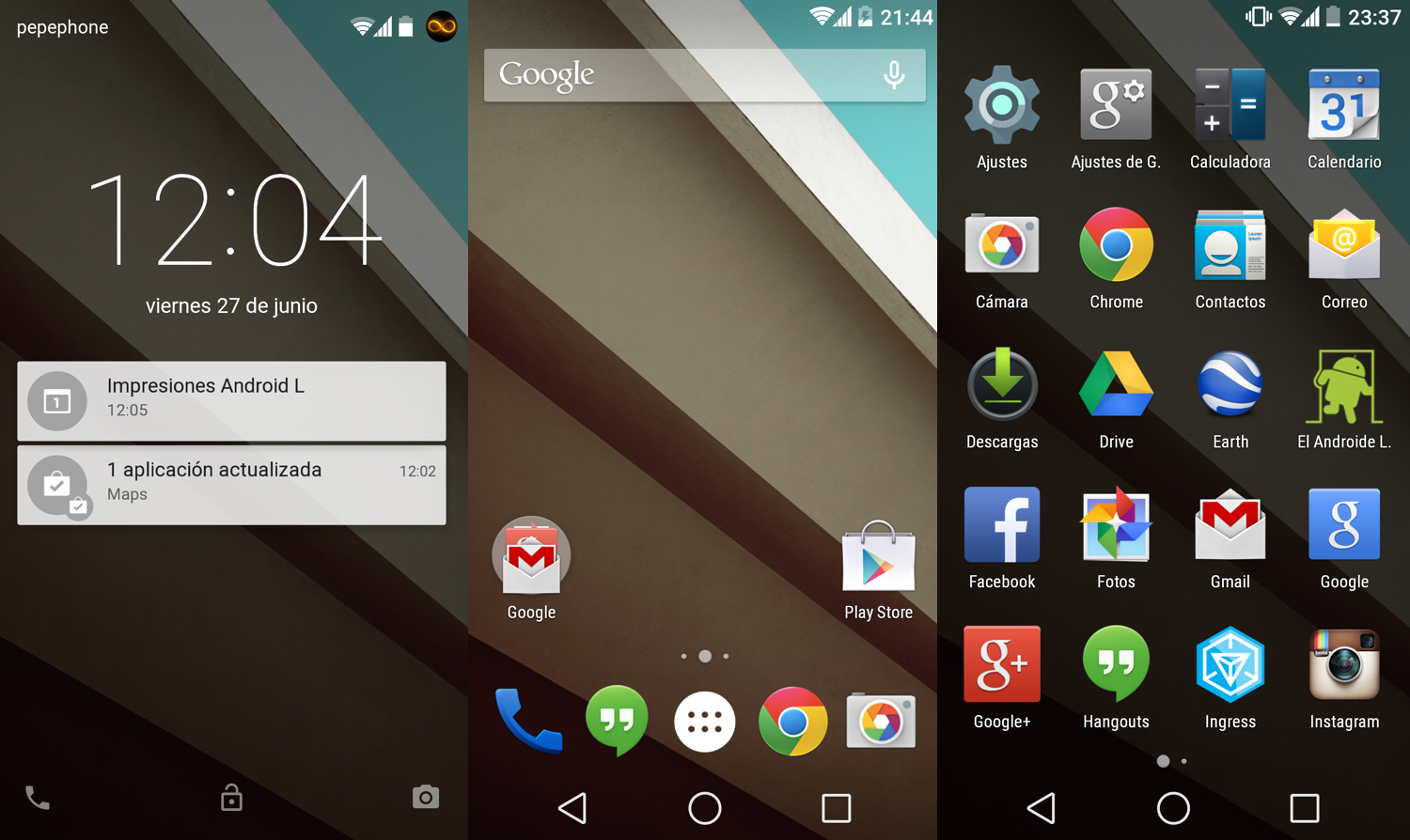 Check your phone’s call settings: Ensuring that your Android phone’s call settings are properly configured is crucial to prevent calls from going directly to voicemail. Take a few moments to review and adjust these settings to ensure you never miss an important call again. Begin by accessing your phone’s settings menu and locating the “Call” or “Phone” option. Once there, you can explore various call settings and make necessary adjustments. It is particularly important to check for any call forwarding or blocking features that might be diverting calls away from your phone and straight to voicemail. Disable any unnecessary call forwarding options and ensure that important calls are directed to your phone instead.
Check your phone’s call settings: Ensuring that your Android phone’s call settings are properly configured is crucial to prevent calls from going directly to voicemail. Take a few moments to review and adjust these settings to ensure you never miss an important call again. Begin by accessing your phone’s settings menu and locating the “Call” or “Phone” option. Once there, you can explore various call settings and make necessary adjustments. It is particularly important to check for any call forwarding or blocking features that might be diverting calls away from your phone and straight to voicemail. Disable any unnecessary call forwarding options and ensure that important calls are directed to your phone instead.
Call forwarding settings: One common reason calls may be going straight to voicemail is due to call forwarding settings. It is possible that your phone is set to automatically forward all incoming calls to another number, such as a work phone or a home landline. While this feature can be useful in certain situations, it may also cause you to miss important calls if you forget to disable it. Double-check your call forwarding settings and ensure that they are set up as desired. If you notice any unwanted call forwarding, disable it promptly to ensure calls are directed to your phone instead.
Blocking features: Another factor that may be causing calls to go directly to voicemail is the presence of blocking features on your device. If you have unintentionally blocked specific numbers or enabled a call screening feature, incoming calls from those numbers will be redirected to voicemail without your phone ringing. To resolve this, review the blocked numbers list on your phone and remove any entries that you no longer wish to block. Additionally, disable any call screening or spam filtering features that could be preventing calls from reaching you directly.
Network coverage and signal strength: Sometimes, calls going to voicemail may not be a result of any settings on your phone, but rather a lack of network coverage or poor signal strength. If you often find yourself in areas with weak cellular reception, it is worth considering a few simple solutions. For instance, you can enable Wi-Fi calling if your device supports it, which allows you to make and receive calls over an available Wi-Fi network, even when cellular signal is weak. Alternatively, you may want to invest in a signal booster, which can improve signal strength in areas with poor reception and ensure calls reach your phone rather than going to voicemail.
Other troubleshooting steps: If you have checked your call settings, call forwarding, blocking features, and network coverage, yet calls are still going directly to voicemail, there are a few additional troubleshooting steps you can take. First, try restarting your phone, as this can often resolve minor software glitches that may be causing the issue. Additionally, ensure that your Android software is up to date, as updates often include bug fixes and improvements. If the problem persists, reach out to your mobile service provider for further assistance, as they may be able to address any underlying network or device issues that are causing the problem.
By following these steps and taking the time to ensure your call settings are properly configured, you can prevent calls from going directly to voicemail and ensure that you never miss an important call again. Remember to regularly review your call forwarding and blocking settings, check for network coverage issues, and troubleshoot any potential software glitches. With these precautions in place, you can stay connected and accessible to others at all times, ensuring effective communication and minimizing the chances of missed opportunities.
Verify network signal strength: Poor network signal can lead to calls going straight to voicemail. Check the signal bars on your phone and try moving to a location with a better signal, or consider contacting your network provider for assistance.
Having a reliable network signal is crucial in today’s interconnected world. It ensures that we can stay connected with our loved ones, access important information, and conduct business seamlessly. However, there are times when we may experience difficulties in receiving calls, with them going straight to voicemail without us even knowing. In such situations, it is essential to verify the network signal strength and take necessary steps to resolve the issue.
The first step in troubleshooting this problem is checking the signal bars on your phone. Most smartphones display signal strength through bars, with more bars indicating a stronger signal. If you notice that the signal bars are low or fluctuating, it is likely that the network signal in your current location is weak. This can be due to various factors such as distance from cell towers, physical obstructions, or environmental conditions.
To improve your chances of receiving calls without them going to voicemail, try moving to a location with a better signal. If you are indoors, shifting closer to a window or going to a higher floor may help. Similarly, when outdoors, try moving to an open area away from tall buildings or natural barriers like mountains or dense trees. By doing so, you can increase the chances of your phone picking up a stronger network signal and minimize the likelihood of missed calls.
If changing your physical location does not improve the signal strength, it may be time to contact your network provider for assistance. They can provide valuable insights into any ongoing network issues in your area or offer guidance on how to optimize your phone’s network settings. In some cases, they might suggest resetting your network settings or even provide technical support to address any underlying issues that could be affecting your network signal.
Remember, it is not uncommon for network signal strength to vary based on your geographical location or environmental factors. However, persistent issues with poor signal strength leading to calls going straight to voicemail can be frustrating and have a significant impact on your daily communication. By proactively checking your network signal, moving to a better location, and seeking assistance from your network provider, you can ensure a more reliable and uninterrupted calling experience.
In conclusion, poor network signal can cause calls to go straight to voicemail. To overcome this problem, start by checking the signal bars on your phone and consider moving to a location with a better signal. If the issue persists, reach out to your network provider for further assistance. By taking these steps, you can enhance your chances of staying connected and receiving calls without any disruptions.
Make sure that your Android phone is not in Do Not Disturb mode, as this feature can silence incoming calls and send them straight to voicemail. It can be frustrating to miss important calls or messages simply because your phone is set to this mode. Fortunately, disabling Do Not Disturb mode is a quick and simple process. By following a few easy steps, you can ensure that you never miss an important call again.
To disable Do Not Disturb mode on your Android phone, start by accessing the settings menu. This can usually be done by swiping down from the top of the screen and tapping on the gear icon. Once you’re in the settings menu, scroll down until you find the “Sounds & vibration” option. Tap on it to proceed.
Within the “Sounds & vibration” menu, you will see various sound-related settings for your Android phone. Look for the “Do Not Disturb” option and tap on it. Here, you will find the different modes available for this feature. To disable it completely, select the “Off” option. If you only want to temporarily disable it, you can choose the “Priority only” or “Alarms only” mode instead. These modes will still silence some notifications but allow important calls or alarms to come through.
After selecting the desired mode, go back to the main settings menu. It’s important to note that different Android devices may have slightly different menus and options, but the general steps should be similar. If you’re having trouble finding the Do Not Disturb settings, you can try using the search function within the settings menu to locate it quickly.
Once you have disabled the Do Not Disturb mode, you can rest assured that your Android phone will now ring for incoming calls as usual. No more missed calls or frustrated callers going straight to voicemail. However, it’s important to remember to re-enable this feature when needed, especially during meetings, important events, or when you simply need some uninterrupted time. Do Not Disturb mode can be a useful tool to ensure your phone doesn’t constantly interrupt you, but it’s important to strike a balance between staying connected and having some quiet time.
In conclusion, disabling Do Not Disturb mode on your Android phone is a simple process that can prevent missed calls and frustrations. By accessing the settings menu, locating the “Sounds & vibration” option, and disabling the Do Not Disturb mode, you can ensure that your phone rings for incoming calls as usual. Just remember to re-enable this feature when necessary to maintain a healthy balance between staying connected and enjoying some uninterrupted time.
Clear cache and data of phone app: Sometimes, issues with the phone app’s cache or data can cause calls to go to voicemail. Go to your Android phone’s settings, find the phone app, and clear its cache and data. This can help resolve any potential software glitches.
Our smartphones have become an integral part of our lives, allowing us to stay connected with friends, family, and colleagues. However, it can be frustrating when important calls go straight to voicemail without us even knowing. If you’ve been experiencing this issue, there’s no need to panic. In this article, we will guide you on how to fix the problem of calls going to voicemail by clearing the cache and data of your phone app.
One of the common reasons why calls end up in voicemail is due to glitches in the phone app’s cache or data. Clearing the cache and data of the app can help resolve these issues and ensure that your calls come through as intended. To begin the process, navigate to the settings menu on your Android phone. You can usually find this by swiping down from the top of the screen and tapping on the gear icon.
Once you’re in the settings menu, scroll through the options until you find the “Apps” or “Applications” section. Tap on it to open a list of all the apps installed on your phone. Look for the phone app among the list and tap on it. Depending on your device, the phone app may be called “Phone” or “Dialer.”
Inside the phone app’s settings, you will see various options related to the app’s usage and storage. Look for the “Storage” or “Storage & cache” option and tap on it. Here, you will find the options to clear the cache and data of the app. Clearing the cache will remove any temporary files that may be causing issues, while clearing the data will erase any saved preferences or settings.
To ensure a thorough clearing of the cache and data, it’s recommended to tap on both options. However, keep in mind that clearing the data will also remove any call logs and custom settings you may have configured. If you’re worried about losing important information, consider taking a backup before proceeding.
Once you’ve cleared the cache and data, exit the settings menu and restart your phone. This will ensure that the changes take effect properly. Now, try making a test call to check if the issue has been resolved. With the cache and data cleared, the phone app should now function smoothly, allowing calls to come through without being redirected to voicemail.
In conclusion, if you’re facing the frustrating issue of calls going to voicemail on your Android phone, clearing the cache and data of the phone app can often provide a quick and effective solution. By following the steps mentioned above, you can easily navigate through the settings menu, locate the phone app, and clear its cache and data. Remember to take a backup of any important information and restart your phone to ensure the changes take effect. With these simple steps, you’ll be able to resolve any potential software glitches and enjoy uninterrupted phone calls once again.